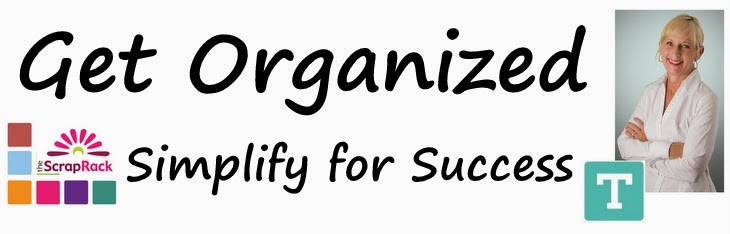The first decision you need to make is whether you plan to keep the cartridges in their original box or if you plan to condense them down using one of the storage tools mentioned earlier. If you plan to use one of the storage tools mentioned earlier, you may want consider keeping the boxes stored elsewhere, just in case you decide to sell the cartridge at a later date.
Start by numbering each of the Cricut boxes, cartridges, booklets, and overlays. If the box is labeled # 1, then the corresponding cartridge, booklet and overlay will all also be labeled #1.
Your next step is to collect the images of the shapes on each of the cartridges you own. You can either photocopy the back of the box or you can get the images directly off the Cricut Website. In either case it will be helpful and beneficial later to have the images stored both digitally and physically printed out. At minimum I would recommend 2 copies of each printout. The first for the appropriate section in your 4 Section System, and the second for a separate catalog. When you print out the image(s), give that printout(s) the same number as the corresponding cartridge, in this case #1. Generally most of the cartridges deal with a single “theme”, but in some cases, they may be appropriate for multiple themes. If the cartridge is appropriate for multiple themes, you will want to print out an equal number of images, so you can include one labeled (numbered) image in each section of your 4 Section System where appropriate. For example, if you had a Travel cartridge, that included lots of travel icons and also an alphabet, you would want to include an image of that cartridge in both the Travel Section and in the Alpha Numeric section.


Once you’ve printed out and numbered the images to match the numbers on the Cartridges, Booklets and Overlays, you can put the images into your 4 Section System, and into your Cricut Catalog (this may be easily combined with your stamps, punches, etc…catalog).
Your final step is to label the Cricut original box (if that is your storage method of choice) or the containers (Cartridge Tote or Storage Case) that you have chosen. Once this is done, you can put the cartridges, booklets and overlays into the appropriate container.
When you’re ready to crop, the image of the Cricut cartridge will “pop up” in the appropriate section(s) of your 4 Section System. In our example Travel; when you are scrapping Travel and you go to that section in your ScrapRack, you’ll see that cartridge image, the number on the image will tell you exactly where to find the cartridge, whether it is in a box or in a storage tote or case.
Simple!